Teaching Guides & Resources > Teaching at Reynolds > Reynolds Canvas Blueprint & Templates
Consistent Course Design
Every Canvas course at Reynolds Community College is built using the Reynolds Canvas blueprint. This blueprint, updated every semester, provides a consistent course design for our students. A consistent and predictable design across all courses helps students reduce the time and energy required for navigating their courses, as well as helps them focus on the most important, relevant, and key content, reducing cognitive overload.
Course Navigation
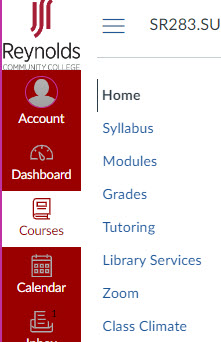
The Reynolds Canvas blueprint includes a consistent navigation across every course. Key navigation links include the Syllabus and Modules pages, the Gradebook (Grades), Zoom, and Library Services to name a few.
Course Homepage
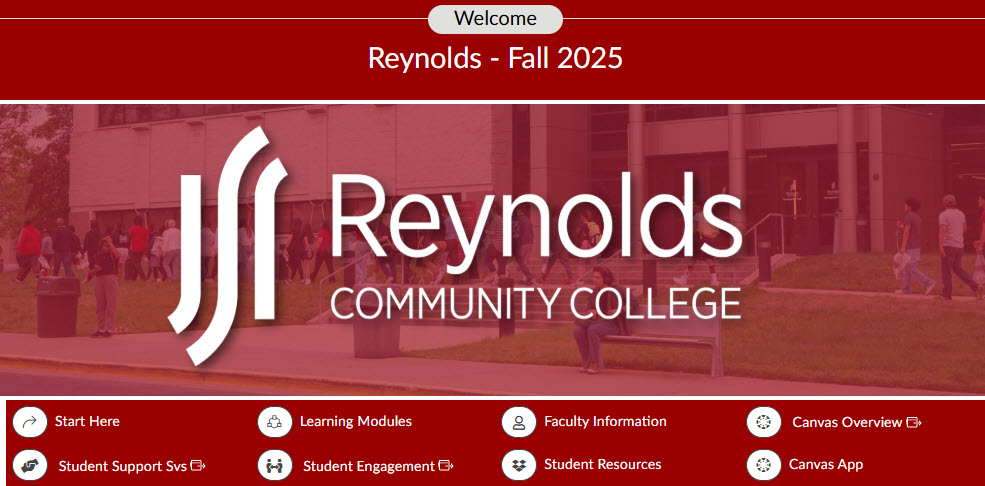
The Reynolds course homepage has also been designed with consistency in mind, aiding students in locating important course content across all their courses at Reynolds. Instructors should not edit or alter the course homepage in any way. However, they are encouraged to apply their creative course design skills to the rest of their courses, particularly to course pages, assignments, discussion, and assessments.
The course homepage houses a number of links to course materials and resources for both the instructor and students. Instructors are encouraged to customize the ‘Faculty Information’ page to their liking, making it personal and approachable for their students. Key details should include your name, a brief bio, photo, contact information, preferred method of communication, as well as an estimated turn-around time for responding to students and grading assignments.
The ‘Start Here’ button directs students to the Syllabus page, which is where we recommend students begin your course as this will provide students with key course information and policies. While there are a number of college policies included on this page, be sure to check with your school to determine what specifically needs to be included in the syllabus.
The ‘Learning Modules’ direct students to the Modules page in your course. This is where students will access and navigate your course learning materials, assessments, activities, media, and other course content.
Please watch the following video for a detailed look and overview of the Reynolds Canvas Blueprint:
Canvas Templates
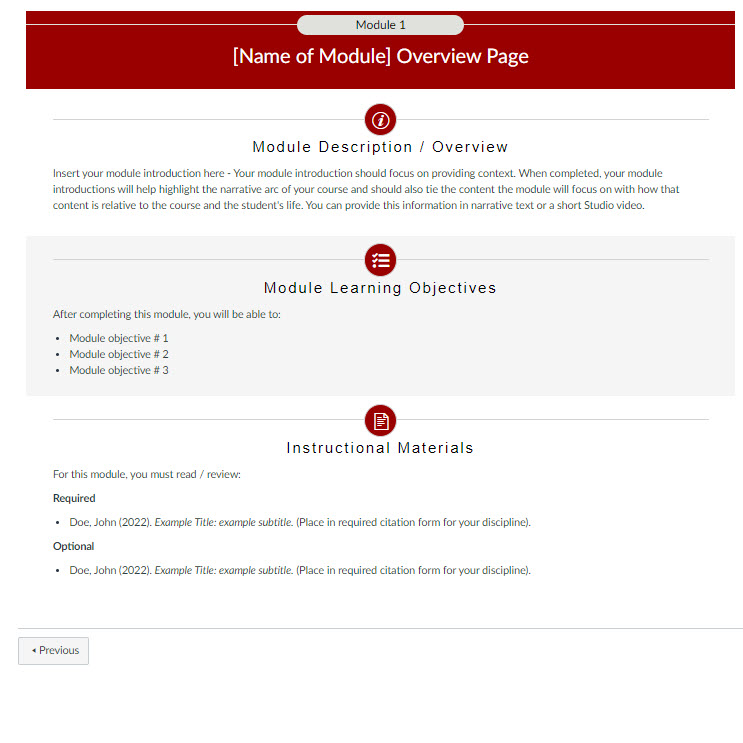
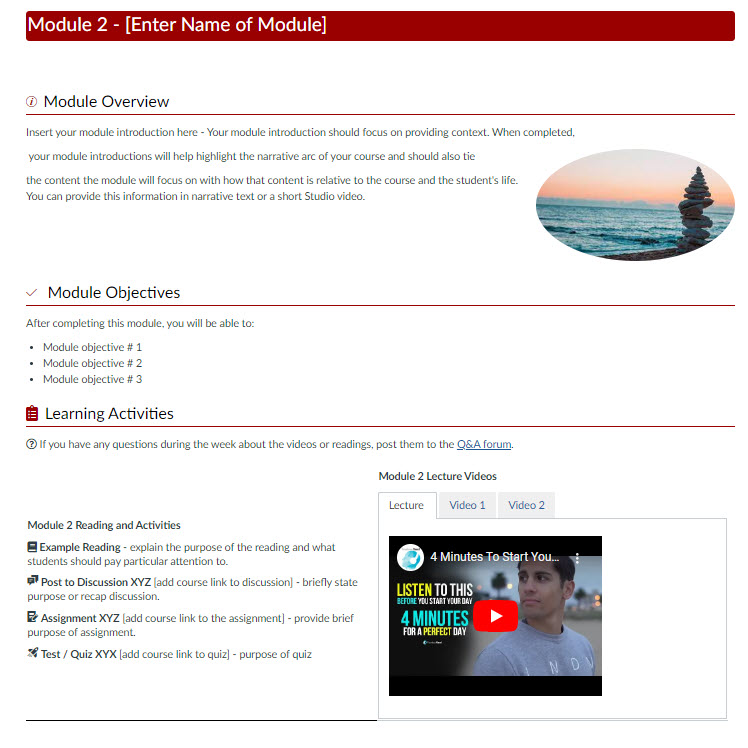
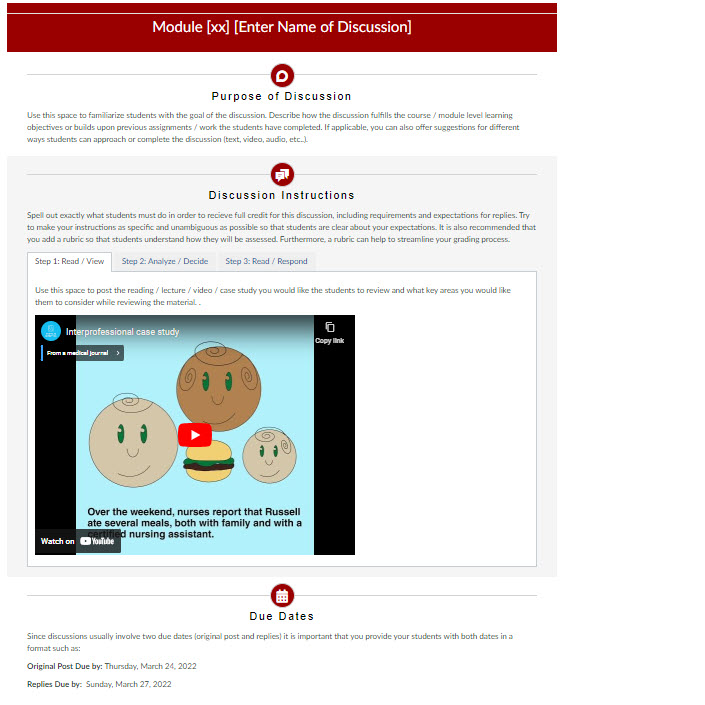
These templates were created by CETL to support faculty in designing student-centered modules and pages in Canvas.
Beginning in fall 2025, the way you access Reynolds Canvas Templates has changed. Previously located in a dedicated “Templates” module, the templates are now embedded directly within the Canvas Page editor for easier access. While still optional, the process for locating and using them is different.
To support this transition, a short instructional video has been added to every Canvas course shell under the "Faculty Resources" module. This video walks you through the new workflow step-by-step. You can also watch it below:
Reynolds Canvas Templates: Working with Tabbed Pages
Several of the Reynolds Canvas Templates include tabs. These are useful features that condense content into separate tabs, saving space and preventing otherwise unnecessary page scrolling. Please watch the following video to learn how to add, edit and delete existing tabs on template pages using Cidi Labs DesignPLUS: Design Tools for Canvas:
IMPORTANT: While not required, we strongly recommend that faculty take our DesignPLUS Your Courses training, when available, or request a 1:1 consultation with a CETL staff person before working with and using the Reynolds Canvas templates. Otherwise, we urge caution if you decide to use the templates without prior training and/or consider yourself a novice in building Canvas courses.

